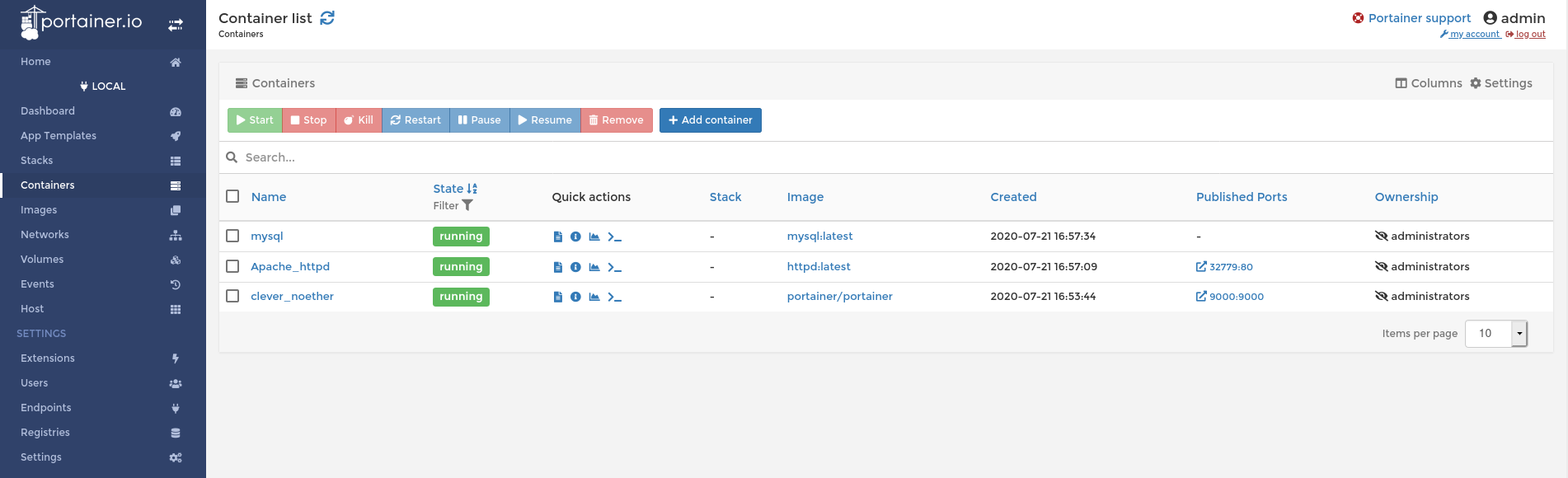
Portainer is a practical tool for managing docker containers. It provides a web interface in which you can efficiently manage your active containers.
Setup portainer with docker
The program can be started using the following command:
docker run -d -p 9000:9000 --restart unless-stopped -v /var/run/docker.sock:/var/run/docker.sock -v /opt/portainer:/data portainer/portaineror as docker-compose:
version: '3.3'
services:
portainer:
ports:
- '9000:9000'
restart: always
volumes:
- '/var/run/docker.sock:/var/run/docker.sock'
- '/opt/portainer:/data'
image: portainer/portainerAfter the container finished starting the interface is reachable under host.domain:9000
Features
Aside from managing existing container you can also deploy new docker container and docker compose files inside the web interface. It even provides finished templates allowing one click deployments.
Another beneficial feature is the direct access to the logs of your active containers. This can directly be achieved inside the application.
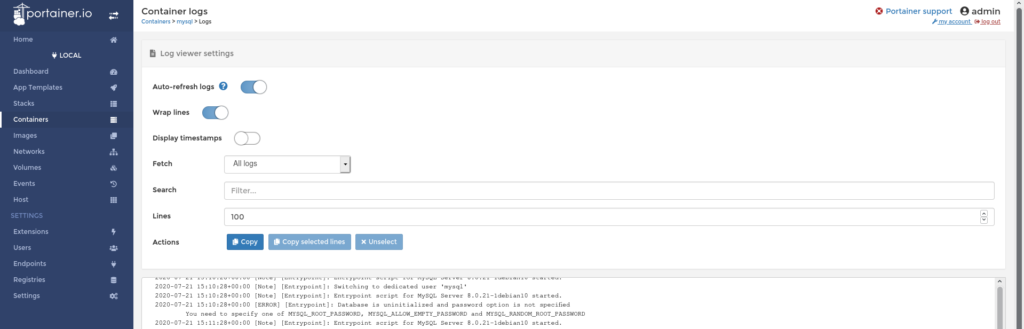
Beside view logs you can access nearly every docker console command for interaction with containers in the web interface. These include convenient tools like starting, stopping, pausing or resuming an existing container.
Conclusion
All in all I undoubtedly enjoy using Portainer. It seamlessly allows me to check my current containers without SSHing into my remote server first. I strongly recommend trying it out. The installation process is easy and fast and perhaps Portainer might be a good fit for you too.
Fell free to check out the full documentation at https://www.portainer.io/ if you want to examine it on your own.